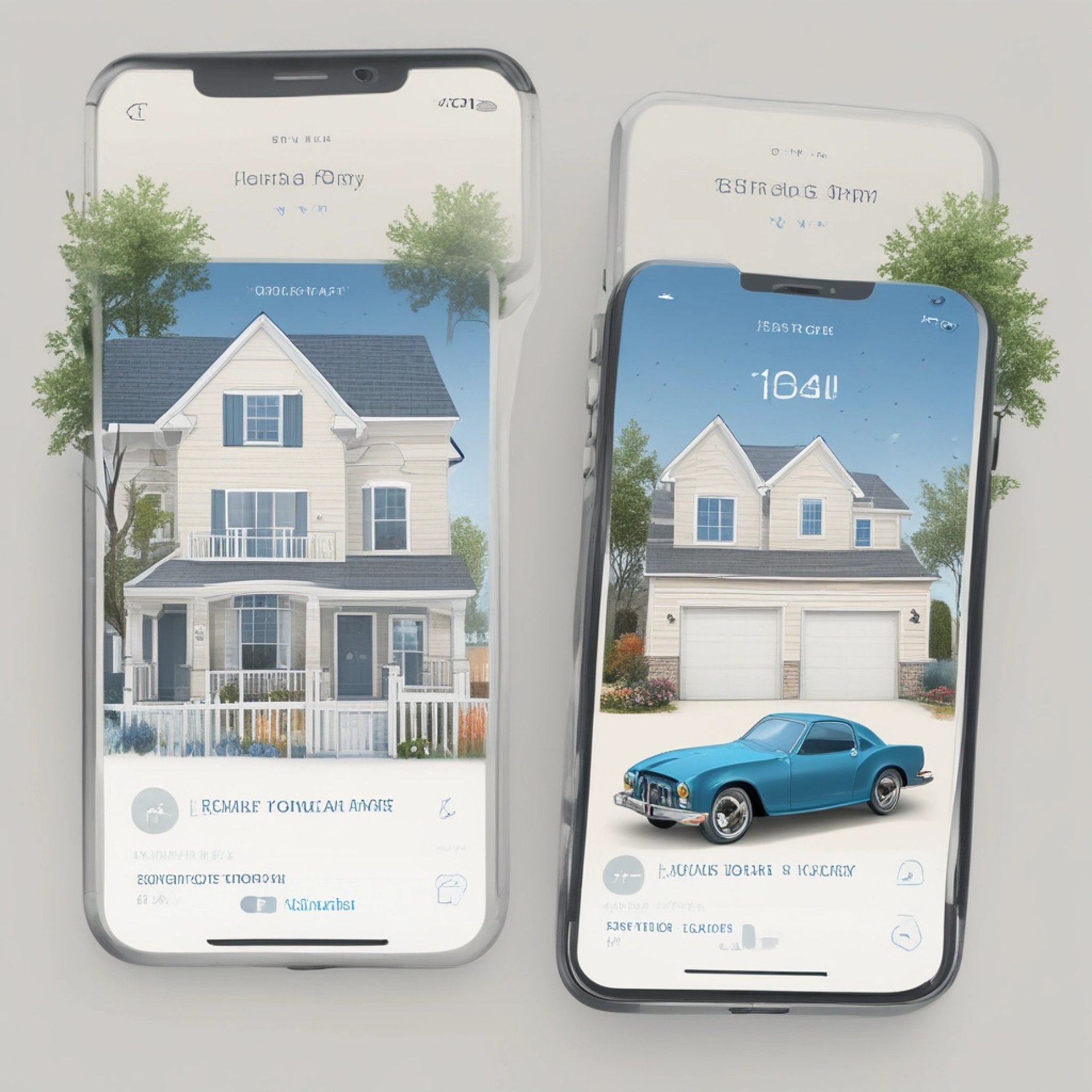
Loan Calculator Pro
About Loan Calculator Pro App
Loan Calculator Pro is an easy to use financial calculator. Within seconds, you will be able to calculate the monthly payment for different types of fixed rate loans such as home mortgage, auto, and credit card. You can calculate "what if" scenarios to determine how additional monthly and yearly payment will help you to pay off your loan earlier and save money in interest. In addition, you can use Loan Calculator Pro to track all your extra payments at any amount and at any point in the life of your loan.
Loan Calculator Pro goes a step further and lets you save and organize your various loans in the Favorites list so you do not have to enter the information over each time. Special attention was also given to the user interface to make it as clean, intuitive, and easy to use as possible.
How do I save a loan?
To save a loan, touch on the 'Save As' button. Then enter a name for the loan and touch on the 'Save' button.
FAQs
How do I view the list of saved loan?
Touch on the 'Favorites' button to view the loans you have saved.
How do I view the Amortization table?
To view the amortization table for a loan, touch on the 'Amortization' button on the bottom right. The application will then display the payment schedule for the loan.
How do I change the name or set a start date for a loan?
To change the name or set the start date of a loan, go to the 'Favorites' view and then touch on the blue button to the right of the loan name. Finally, edit the loan name / start date and touch on the 'Save' button.
How do I calculate the monthly payment for a loan?
Touch on the 'Calculator' button, then enter the loan amount, number of years or months in the length field, and the interest rate. Touch on the 'Done' button and the monthly payment amount will be calculated instantly for you.
How can I update an existing loan?
To update an existing loan, go to the 'Favorites' view and select a loan you want to update. Then update one or more fields of the loan. You will need to touch on the 'Done' button after updating each field.
How do I add a one time extra payment to a loan?
Follow the steps below:
1. Select the Amortization tab to go to the Amortization screen.
2. Touch on the '+' button to add a one time prepayment.
3. Enter the amount and select the payment number that the extra principle it to be applied to.
4. Finally, touch on the 'Save' button to save the prepayment.
How do I edit the one time extra payment that I have entered?
To edit a prepayment, go to the Amortization screen and touch on the 'Edit' button. Next touch on the blue button to the right of the payment entry with the prepayment. Finally edit the prepayment amount and touch on the 'Save' button.
How do I delete the one time extra payment that I have entered?
To delete a prepayment, go to the Amortization screen and touch on the 'Edit' button. Next touch on the red minus button to the left of the payment with the prepayment entry and touch on the 'Delete' confirmation button. Finally, touch on the 'Done' button to complete.
How do I backup and restore my app data?
Please click on this link for instruction on how to easily backup and restore your app data via the Files Sharing interface.
Support
Please refer to the FAQ section for answers to commonly asked questions about each of our apps. If you need additional support, feel free to submit your question as part of a review on the App Store. We will do our best to respond to your inquiry there so that the information can benefit other users as well.
© 2025. All rights reserved.